Convert Fonts to Outlines in Acrobat Pro Dc
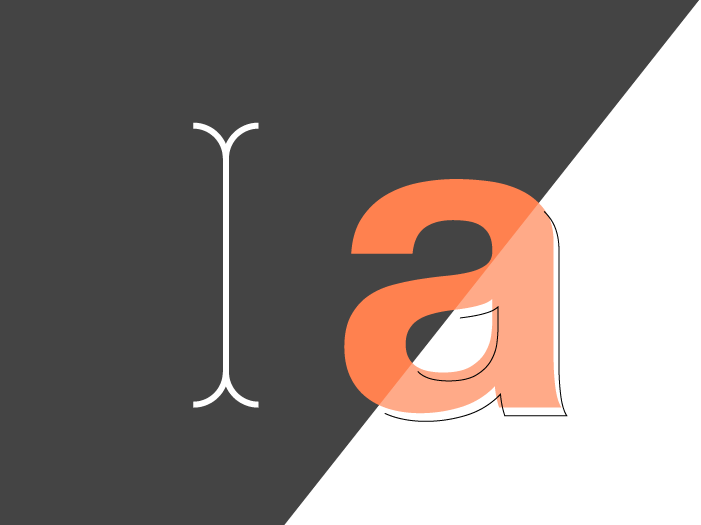
Let's face it, sometimes when you're dealing with another customer's artwork it can be tough to get them to send you the correct file. You might request that they send you print ready vector art and all they have is a screenshot pasted into a Word Document. When you finally get vector art from them, you try to open it in Illustrator to print and WHAM! Font problems.
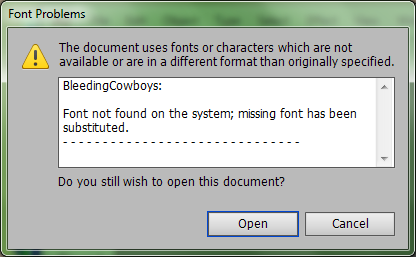
This means that you have a PDF or Illustrator file that contains text that was NOT converted to outlines. Which means your customer's art has fonts that you don't possess and now you can't do anything but pester them for a new file. If your computer doesn't have those fonts installed, Illustrator will replace them with system default fonts and it just won't look the same.
So while your customer created their art to look like this:

It actually looks like this when you open it in Illustrator:
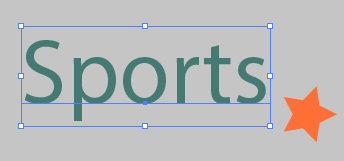
Not cool.
Sometimes it can be tough to explain to a customer that they need to convert their text to outlines or maybe they're using a premium font and you just can't justify buying a font for this one print job. Either way, there's a quick way to convert the text to outlines in Adobe Acrobat.
First I open the the file in Adobe Acrobat. When the file is opened in Acrobat, the font is rendered correctly because it is embedded into the PDF.
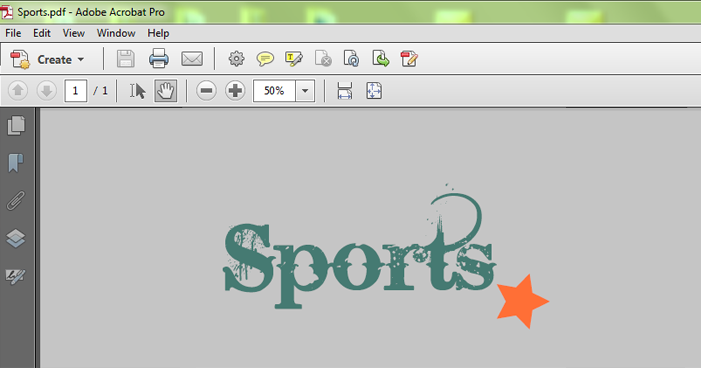
Next go to the "Tools" bar and select Watermark > Add Watermark. This will bring up the Watermark menu.
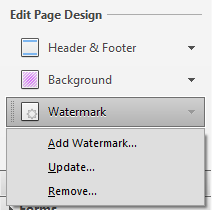
From the Watermark menu, type something into the "Text" box. This will be your watermark. It doesn't matter what you type in here because in the end we're not even going to see it. It's just a little trick you're playing on Acrobat. Also, what is important is to make sure your watermark does not cover up any of your actual artwork. So move your watermark text using the "Position" options until it is away from your artwork.
Then change the opacity to 0% and lower the scale and press OK.
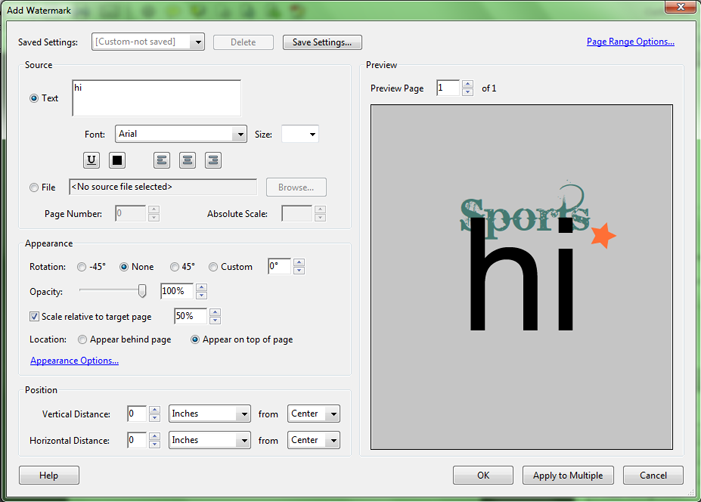
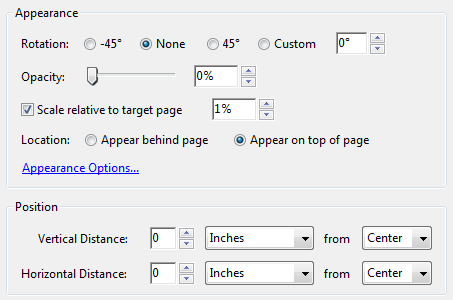
Next we're going to go back up to the "Tools" bar and select Print Production > Flattener Preview.
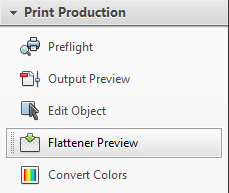
In this dialogue box, find a check box called "Convert All Text to Outlines" and then hit Apply. You MUST hit Apply for this to work. Say OK and then save your file.
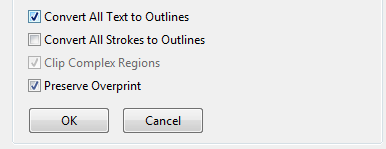
Open your newly saved PDF in Illustrator again and you should have no more font problems. Your watermark is still there though and you can simply find it and delete it.
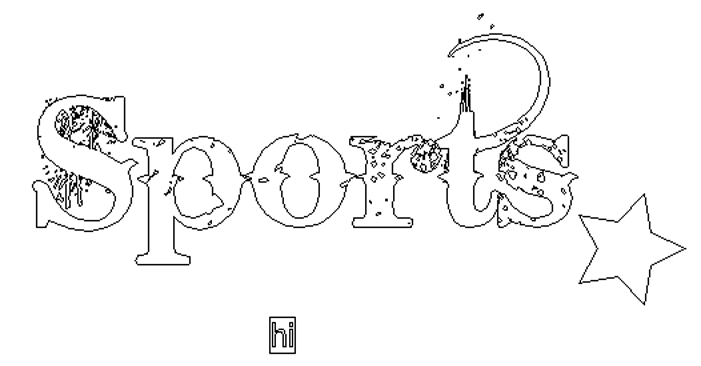
And that's it.
I've tested this on all version of Acrobat and Illustrator CS3 and up. Let me know in the comments below if this trick works for you.
This article was originally posted on my personal blog and I received so many comments from readers, most of whom work at print shops, telling me that it was helpful to their workflow, that I decided it deserved a place here too.
Convert Fonts to Outlines in Acrobat Pro Dc
Source: https://startscreenprintingnow.com/convertfonts/
0 Response to "Convert Fonts to Outlines in Acrobat Pro Dc"
Post a Comment